Custom Report
 Time Period Option
Time Period Option
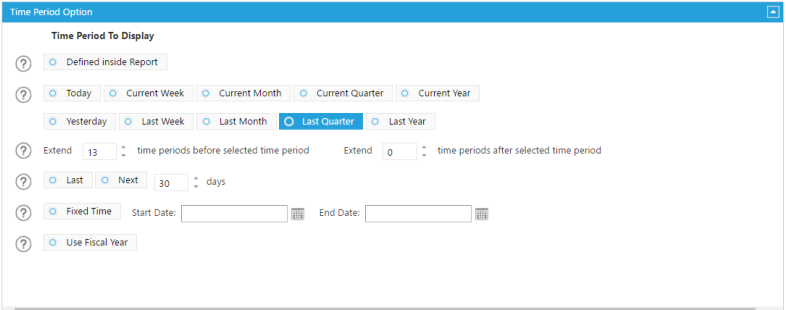
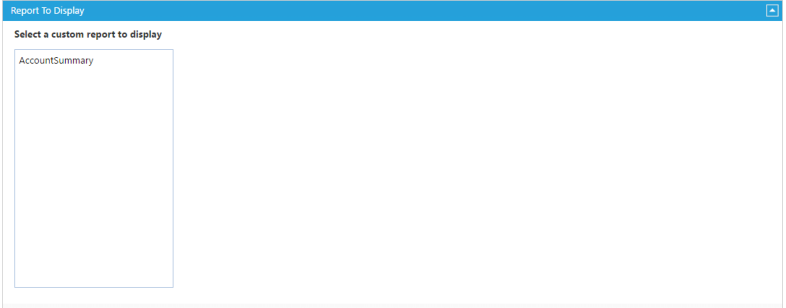
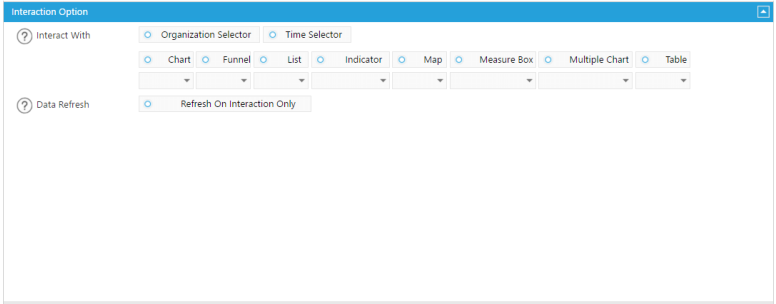
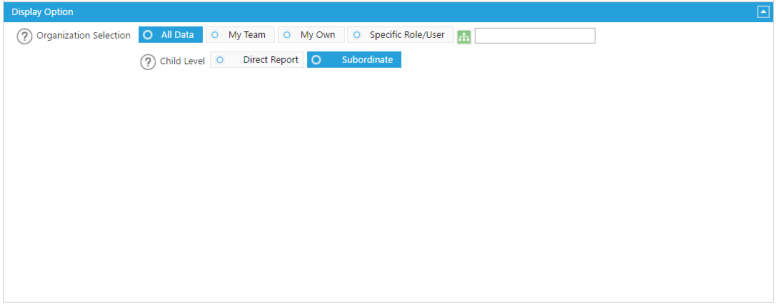 1.
Use time period defined within Custom Report.
2.
Displays your data in the dashboard by the selected date
3.
Extends the time period selected above, before or after by a specified number of time periods. Make sure to uncheck the
Compared To selection below in order to do so.
4.
Select Daily Level if the trending data will show as daily. Choose Selected Period Level if the trending should match to the
selected time period level. For example, when Current Month is selected as time period the trending will be at monthly level.
5.
Displays your data in the dashboard by a specific number of past or future days.
6.
Displays your data using the Fiscal year as your selected time period.
2
3
4
5
6
1.
Use time period defined within Custom Report.
2.
Displays your data in the dashboard by the selected date
3.
Extends the time period selected above, before or after by a specified number of time periods. Make sure to uncheck the
Compared To selection below in order to do so.
4.
Select Daily Level if the trending data will show as daily. Choose Selected Period Level if the trending should match to the
selected time period level. For example, when Current Month is selected as time period the trending will be at monthly level.
5.
Displays your data in the dashboard by a specific number of past or future days.
6.
Displays your data using the Fiscal year as your selected time period.
2
3
4
5
6




 Data Option
1
Data Option
1
 1.
Select the Custom Report to show from a list of available Custom Report from below.
Interaction Option
1
1.
Select the Custom Report to show from a list of available Custom Report from below.
Interaction Option
1
 2
2
 1.
Preset the other components with which you want this component’s data to react to when they are selected. Under each
component option you can choose ALL or a Sequence number (#1) which can be assigned to each component so that this data
only reacts when a certain numbered component is selected.
2.
If you want the component to wait to load any data until you have made a selection from another component, select the
Refresh On Interaction Only box.
Display Option
1.
Select a data level within your organization to limit data access for this component. Or select the green button to select a
specific role within your organization.
2.
Displays and sums up all of the users directly below the above selected level or role by the Direct Report. Or you can display
and sum up all of the users in all the levels below the selected data level by choosing the Subordinate box.
1
1.
Preset the other components with which you want this component’s data to react to when they are selected. Under each
component option you can choose ALL or a Sequence number (#1) which can be assigned to each component so that this data
only reacts when a certain numbered component is selected.
2.
If you want the component to wait to load any data until you have made a selection from another component, select the
Refresh On Interaction Only box.
Display Option
1.
Select a data level within your organization to limit data access for this component. Or select the green button to select a
specific role within your organization.
2.
Displays and sums up all of the users directly below the above selected level or role by the Direct Report. Or you can display
and sum up all of the users in all the levels below the selected data level by choosing the Subordinate box.
1
 2
2
 1
1

 Time Period Option
Time Period Option
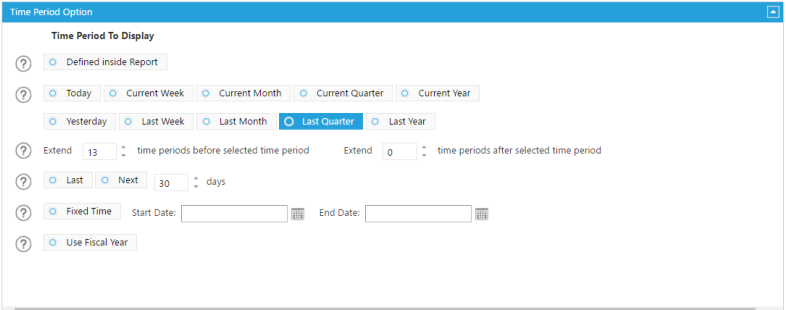
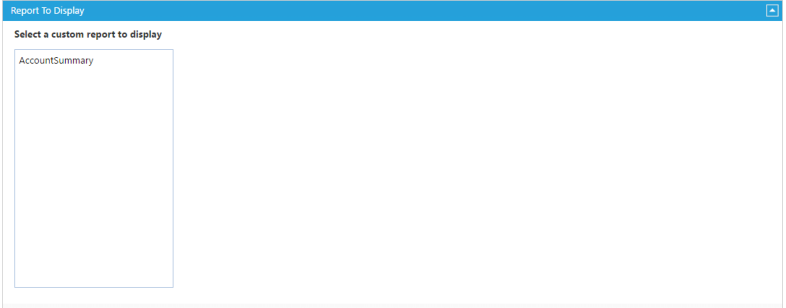
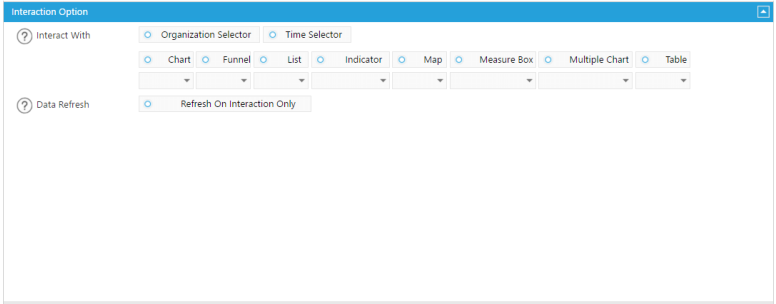
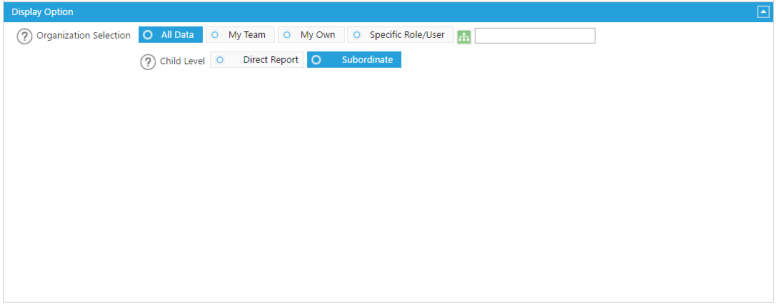 1.
Use time period defined within Custom Report.
2.
Displays your data in the dashboard by the selected date
3.
Extends the time period selected above, before or after by a specified number of time periods. Make sure to uncheck the
Compared To selection below in order to do so.
4.
Select Daily Level if the trending data will show as daily. Choose Selected Period Level if the trending should match to the
selected time period level. For example, when Current Month is selected as time period the trending will be at monthly level.
5.
Displays your data in the dashboard by a specific number of past or future days.
6.
Displays your data using the Fiscal year as your selected time period.
2
3
4
5
6
1.
Use time period defined within Custom Report.
2.
Displays your data in the dashboard by the selected date
3.
Extends the time period selected above, before or after by a specified number of time periods. Make sure to uncheck the
Compared To selection below in order to do so.
4.
Select Daily Level if the trending data will show as daily. Choose Selected Period Level if the trending should match to the
selected time period level. For example, when Current Month is selected as time period the trending will be at monthly level.
5.
Displays your data in the dashboard by a specific number of past or future days.
6.
Displays your data using the Fiscal year as your selected time period.
2
3
4
5
6




 Data Option
1
Data Option
1
 1.
Select the Custom Report to show from a list of available Custom Report from below.
Interaction Option
1
1.
Select the Custom Report to show from a list of available Custom Report from below.
Interaction Option
1
 2
2
 1.
Preset the other components with which you want this component’s data to react to when they are selected. Under each
component option you can choose ALL or a Sequence number (#1) which can be assigned to each component so that this data
only reacts when a certain numbered component is selected.
2.
If you want the component to wait to load any data until you have made a selection from another component, select the
Refresh On Interaction Only box.
Display Option
1.
Select a data level within your organization to limit data access for this component. Or select the green button to select a
specific role within your organization.
2.
Displays and sums up all of the users directly below the above selected level or role by the Direct Report. Or you can display
and sum up all of the users in all the levels below the selected data level by choosing the Subordinate box.
1
1.
Preset the other components with which you want this component’s data to react to when they are selected. Under each
component option you can choose ALL or a Sequence number (#1) which can be assigned to each component so that this data
only reacts when a certain numbered component is selected.
2.
If you want the component to wait to load any data until you have made a selection from another component, select the
Refresh On Interaction Only box.
Display Option
1.
Select a data level within your organization to limit data access for this component. Or select the green button to select a
specific role within your organization.
2.
Displays and sums up all of the users directly below the above selected level or role by the Direct Report. Or you can display
and sum up all of the users in all the levels below the selected data level by choosing the Subordinate box.
1
 2
2
 1
1

