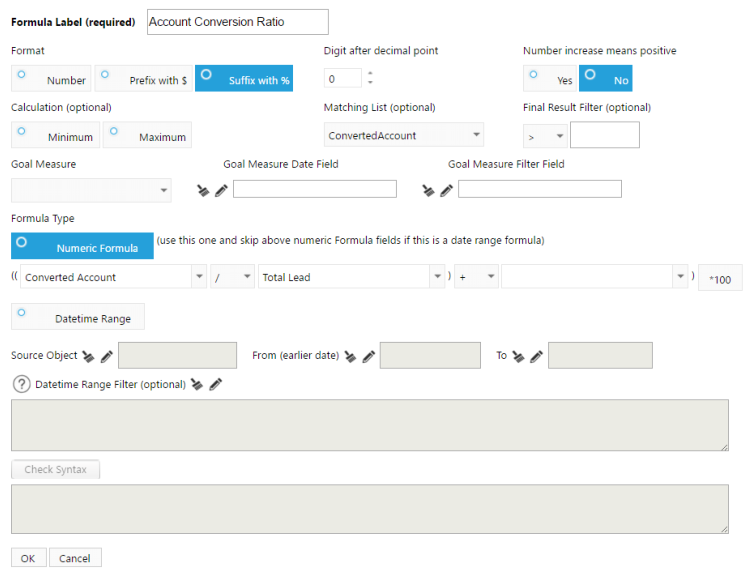 Creating Formula
Creating Formula
 Create a Formula
Go to the Setup tab and select Formula.
Edit an Existing Formula
Formula is the function to create a measure which is sourced from up to three different existing measures. A formula can have another
formula as one of the three measures. You can either define your own calculation within the three source measures or use a date range
between two different date fields.
What Is a Formula?
Create a Formula
Go to the Setup tab and select Formula.
Edit an Existing Formula
Formula is the function to create a measure which is sourced from up to three different existing measures. A formula can have another
formula as one of the three measures. You can either define your own calculation within the three source measures or use a date range
between two different date fields.
What Is a Formula?
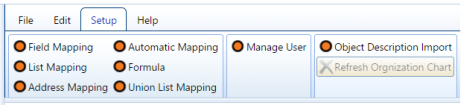
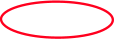 A window will load with options to select a pre-existing formula or build a new one by selecting the Blank Paper Icon at the top of the
window.
A window will load with options to select a pre-existing formula or build a new one by selecting the Blank Paper Icon at the top of the
window.
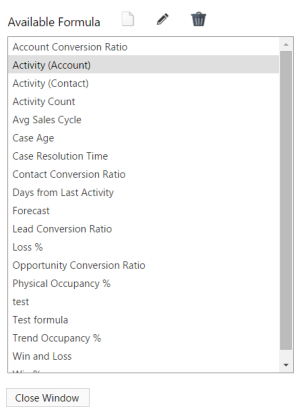
 A second window will now load where you can label and customize your formula to Numeric or based on a Date Range.
A second window will now load where you can label and customize your formula to Numeric or based on a Date Range.
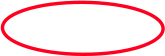
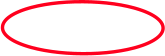
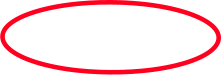 Formula Type - Numeric Formula
Formula Type - Numeric Formula This formula is a calculation of multiple measures. Select from existing measures or input a
number directly inside the drop-down box, and select the operations between measures. You can also use an existing formula as
one of the measures, allowing the formula to be recursive.
Formula Type - DateTime Range
This formula is a calculation of date range. Select starting date(time) field and an ending date(time) field to calculate
the days between. The time period is averaged by Group By or Selected Time Period if either one is involved.
Matching List
Matching List is the list displayed when this formula is selected to interact with other components.
Formula Type - Numeric Formula
Formula Type - Numeric Formula This formula is a calculation of multiple measures. Select from existing measures or input a
number directly inside the drop-down box, and select the operations between measures. You can also use an existing formula as
one of the measures, allowing the formula to be recursive.
Formula Type - DateTime Range
This formula is a calculation of date range. Select starting date(time) field and an ending date(time) field to calculate
the days between. The time period is averaged by Group By or Selected Time Period if either one is involved.
Matching List
Matching List is the list displayed when this formula is selected to interact with other components.
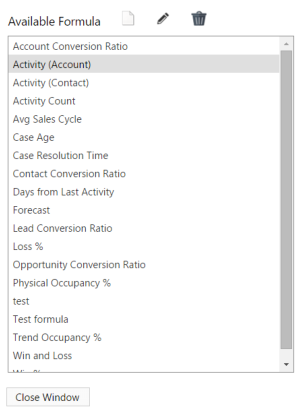
 This will take you to the edit window where you can adjust the different parts of the formula to your preferences.
This will take you to the edit window where you can adjust the different parts of the formula to your preferences.
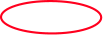
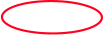
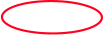 Goal Measure, Goal Measure Date Field, Goal Measure Filter Field
Goal Measure is the measure to compare to when Goal comparison option was selected in a component option. An optional Date
field to apply time condition to the goal measure. An optional Filter field to apply filter value to the goal measure.
Goal Measure, Goal Measure Date Field, Goal Measure Filter Field
Goal Measure is the measure to compare to when Goal comparison option was selected in a component option. An optional Date
field to apply time condition to the goal measure. An optional Filter field to apply filter value to the goal measure.
