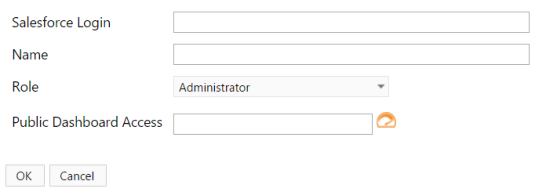User Management
 Types of Users
User Management is where you can manage all of the Report Upgrade users within your Salesforce org. Every user must have a Report
Upgrade License before gaining access to Report Upgrade.
Creator
This type of User will be able to create dashboards, both public and personal, and edit dashboards within their level of access.
Administrator: highest level of Creator. Has access to create and edit all levels of Public Dashboards and their own Personal
Dashboards.
Supervisor: has limited access to the Public Dashboard folder and can edit or create within that realm of access in the Public
Dashboards. This User can edit or create within their Personal Dashboard folder.
User: has viewing access only to the Public Dashboards folder, but has full create and edit access to their Personal Dashboard folder.
Explorer
This type of user will be only be able to view the dashboards they are granted access to within the Public Folder. They will be able to use
the add/ insert functions on the dashboards to update data to their Salesforce org. (This is also referred to as a Viewer user).
Manage Your Users
Types of Users
User Management is where you can manage all of the Report Upgrade users within your Salesforce org. Every user must have a Report
Upgrade License before gaining access to Report Upgrade.
Creator
This type of User will be able to create dashboards, both public and personal, and edit dashboards within their level of access.
Administrator: highest level of Creator. Has access to create and edit all levels of Public Dashboards and their own Personal
Dashboards.
Supervisor: has limited access to the Public Dashboard folder and can edit or create within that realm of access in the Public
Dashboards. This User can edit or create within their Personal Dashboard folder.
User: has viewing access only to the Public Dashboards folder, but has full create and edit access to their Personal Dashboard folder.
Explorer
This type of user will be only be able to view the dashboards they are granted access to within the Public Folder. They will be able to use
the add/ insert functions on the dashboards to update data to their Salesforce org. (This is also referred to as a Viewer user).
Manage Your Users
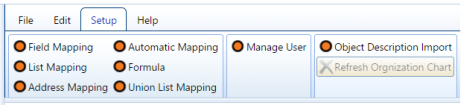
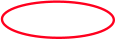 To manage your users, go to the Setup tab of your tool bar then select Manage User.
The Manage User window will load and will display all users and their access statuses. At the top of the window there are different
buttons to edit or create a new user. When Auto Approve is checked, any new user to Report Upgrade will automatically be granted
access. If unchecked, the administrator(s) will need to manually select the Approve Selected User button.
To manage your users, go to the Setup tab of your tool bar then select Manage User.
The Manage User window will load and will display all users and their access statuses. At the top of the window there are different
buttons to edit or create a new user. When Auto Approve is checked, any new user to Report Upgrade will automatically be granted
access. If unchecked, the administrator(s) will need to manually select the Approve Selected User button.
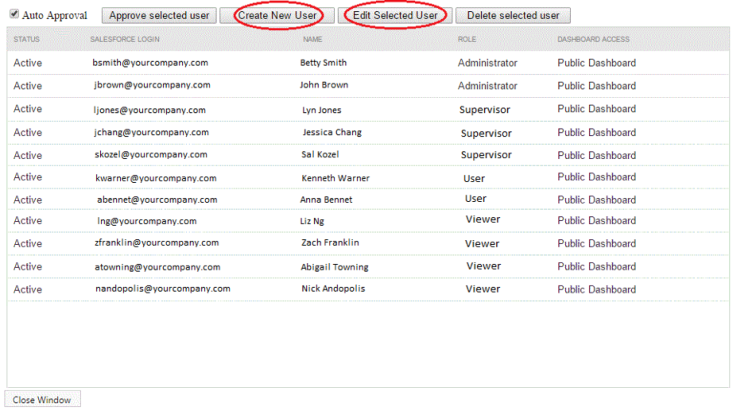 When you select the Create New User button a second window will appear. You will need the user's Salesforce Login to assign a level of
access to them from the drop down menu under Role. You can also allow access to all Public Dashboards, or choose specific Public
Dashboard Folders by clicking the Dashboard Icon to the right of the Public Dashboard Access field.
When you select the Create New User button a second window will appear. You will need the user's Salesforce Login to assign a level of
access to them from the drop down menu under Role. You can also allow access to all Public Dashboards, or choose specific Public
Dashboard Folders by clicking the Dashboard Icon to the right of the Public Dashboard Access field.
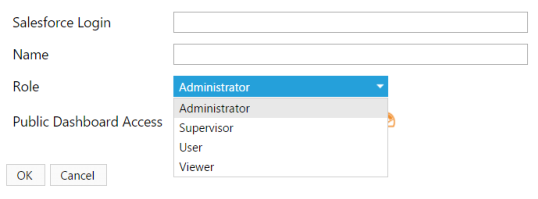 (same window, alternate view)
(same window, alternate view)
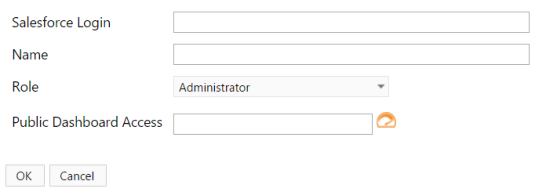

 Types of Users
User Management is where you can manage all of the Report Upgrade users within your Salesforce org. Every user must have a Report
Upgrade License before gaining access to Report Upgrade.
Creator
This type of User will be able to create dashboards, both public and personal, and edit dashboards within their level of access.
Administrator: highest level of Creator. Has access to create and edit all levels of Public Dashboards and their own Personal
Dashboards.
Supervisor: has limited access to the Public Dashboard folder and can edit or create within that realm of access in the Public
Dashboards. This User can edit or create within their Personal Dashboard folder.
User: has viewing access only to the Public Dashboards folder, but has full create and edit access to their Personal Dashboard folder.
Explorer
This type of user will be only be able to view the dashboards they are granted access to within the Public Folder. They will be able to use
the add/ insert functions on the dashboards to update data to their Salesforce org. (This is also referred to as a Viewer user).
Manage Your Users
Types of Users
User Management is where you can manage all of the Report Upgrade users within your Salesforce org. Every user must have a Report
Upgrade License before gaining access to Report Upgrade.
Creator
This type of User will be able to create dashboards, both public and personal, and edit dashboards within their level of access.
Administrator: highest level of Creator. Has access to create and edit all levels of Public Dashboards and their own Personal
Dashboards.
Supervisor: has limited access to the Public Dashboard folder and can edit or create within that realm of access in the Public
Dashboards. This User can edit or create within their Personal Dashboard folder.
User: has viewing access only to the Public Dashboards folder, but has full create and edit access to their Personal Dashboard folder.
Explorer
This type of user will be only be able to view the dashboards they are granted access to within the Public Folder. They will be able to use
the add/ insert functions on the dashboards to update data to their Salesforce org. (This is also referred to as a Viewer user).
Manage Your Users
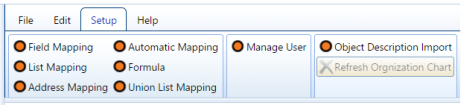
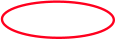 To manage your users, go to the Setup tab of your tool bar then select Manage User.
The Manage User window will load and will display all users and their access statuses. At the top of the window there are different
buttons to edit or create a new user. When Auto Approve is checked, any new user to Report Upgrade will automatically be granted
access. If unchecked, the administrator(s) will need to manually select the Approve Selected User button.
To manage your users, go to the Setup tab of your tool bar then select Manage User.
The Manage User window will load and will display all users and their access statuses. At the top of the window there are different
buttons to edit or create a new user. When Auto Approve is checked, any new user to Report Upgrade will automatically be granted
access. If unchecked, the administrator(s) will need to manually select the Approve Selected User button.
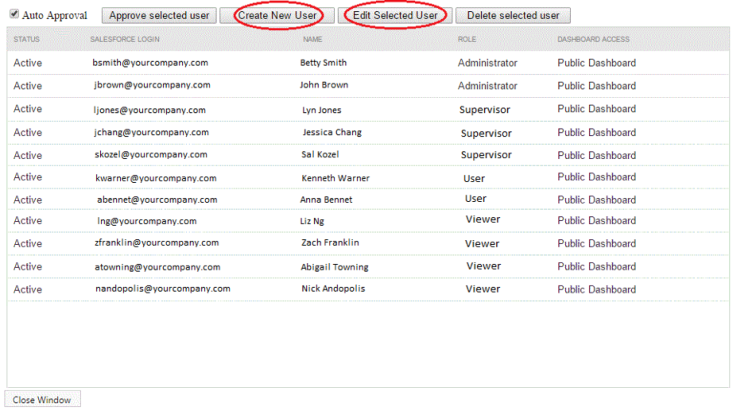 When you select the Create New User button a second window will appear. You will need the user's Salesforce Login to assign a level of
access to them from the drop down menu under Role. You can also allow access to all Public Dashboards, or choose specific Public
Dashboard Folders by clicking the Dashboard Icon to the right of the Public Dashboard Access field.
When you select the Create New User button a second window will appear. You will need the user's Salesforce Login to assign a level of
access to them from the drop down menu under Role. You can also allow access to all Public Dashboards, or choose specific Public
Dashboard Folders by clicking the Dashboard Icon to the right of the Public Dashboard Access field.
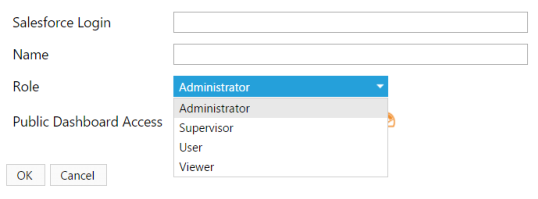 (same window, alternate view)
(same window, alternate view)