|
<< Click to Display Table of Contents >> Filter Creation |
  
|
|
<< Click to Display Table of Contents >> Filter Creation |
  
|
What is a Filter?
A filter is the condition you use to limit the data retrieved from a dashboard component.
Where to create a Filter?
The filter function is part of the measure selection of any measure-based component or a part of list selection inside a row-based component. It location is denoted with a![]() symbol, click on it to start creating a filter of modify an existing one.
symbol, click on it to start creating a filter of modify an existing one.
Filter
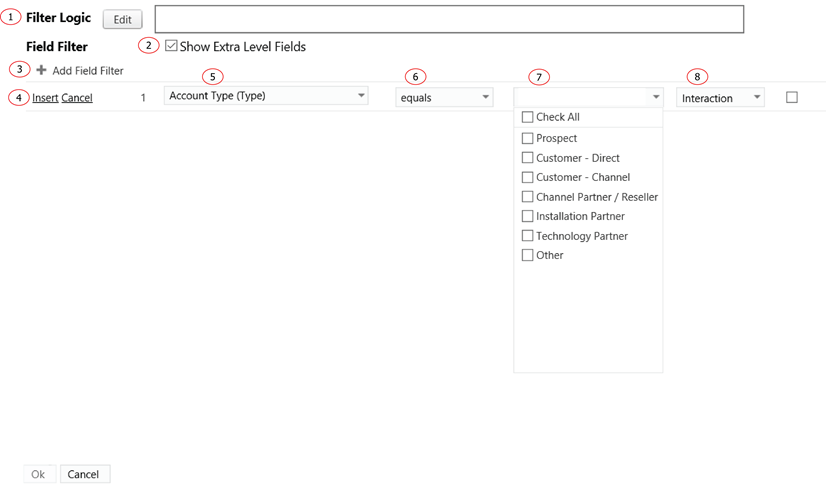
1. The logic where you apply different filter conditions. Each filter condition is treated as an "as And as" by default, to change this, click on the edit button and change "and" to "or". The filter's interaction conditions are optional and included in brackets. If the interaction does not exist, the condition will be ignored.
2. In the normal Salesforce field selection, Report Upgrade displays selected object fields together with all the direct parent object fields. The object hierarchy is child-parent. This function displays one more level of parent objects for field selection, the hierarchy is child-parent-parent. This allows for field selection to extend to the grandparent level.
3. Click on the plus sign to add a new filter condition.
4. Click on "Insert" when you are finished inputting a new filter condition, click on "Cancel" to cancel the insert or modification.
5. The data field which you would like to apply to the filter condition.
6. The operation of the condition.
7. If the field is a list field, it will display all the list values for selection; if not, a text box will be available for manual value input. In the case of manual input, there is no ' symbol needed in the beginning and end of the string value. However, if the string includes multiple values the ‘ symbol is needed and must be included between values to separate them. For example, in order to include Prospects, Others, and Technologies in one string, the syntax must be in the following format- Prospect’,’Other’,’Technology.
8. Select the Interaction number from the drop down list if this condition is for interaction purposes, the Interaction variable will be added to the text box automatically after an Interaction number is selected from the drop down list.