|
<< Click to Display Table of Contents >> Measure Box |
  
|
|
<< Click to Display Table of Contents >> Measure Box |
  
|
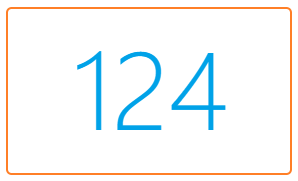
Once a component is created and selected, click on the Options button on the top bar to modify the data it displays and customize it to your preferences.

Each component will have different customization options in the Options window:
Options - Source Data
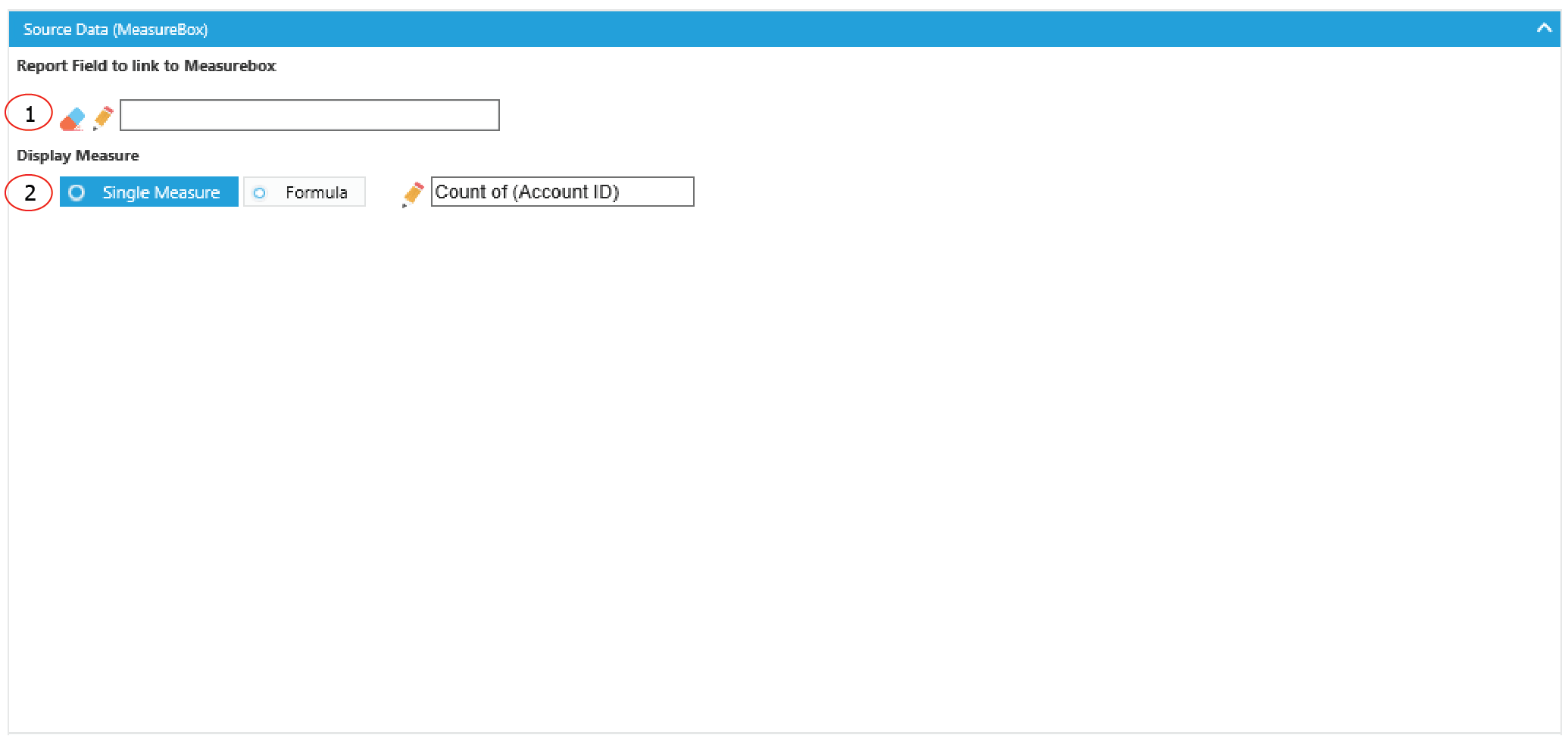
1. The field from the Report Data Source to perform data join (optional).
2. The measure that will be displayed in the component. The join field from the component data source is defined inside the measure selection. Single Measure option displays the measure from one data source. Formula options allow data to come from a combination of up to 8 measures.
Options - Data Display
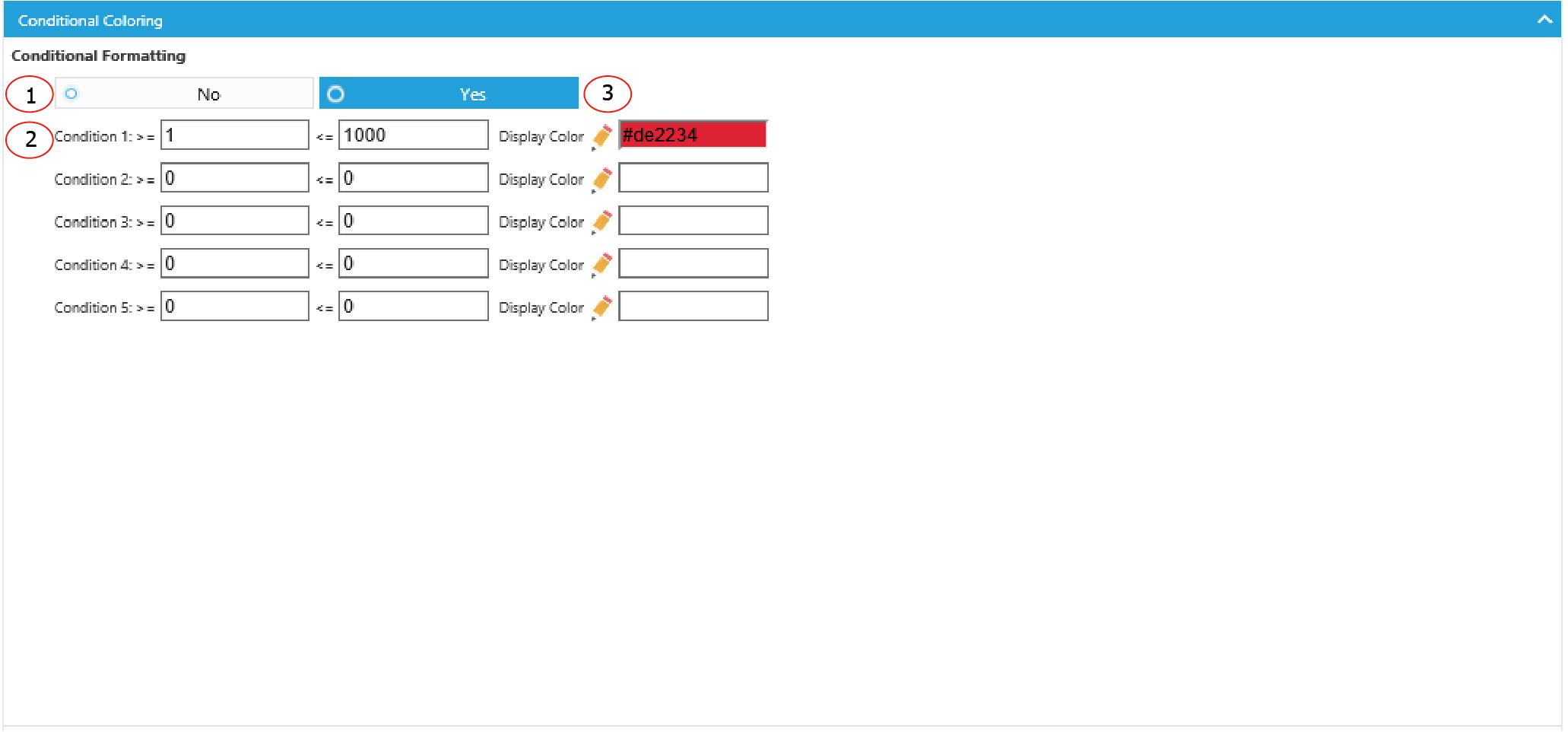
1. Option to show conditional coloring.
2. Put in the range of each condition.
3. Choose the custom color you want to assign to a range.
Options - Format
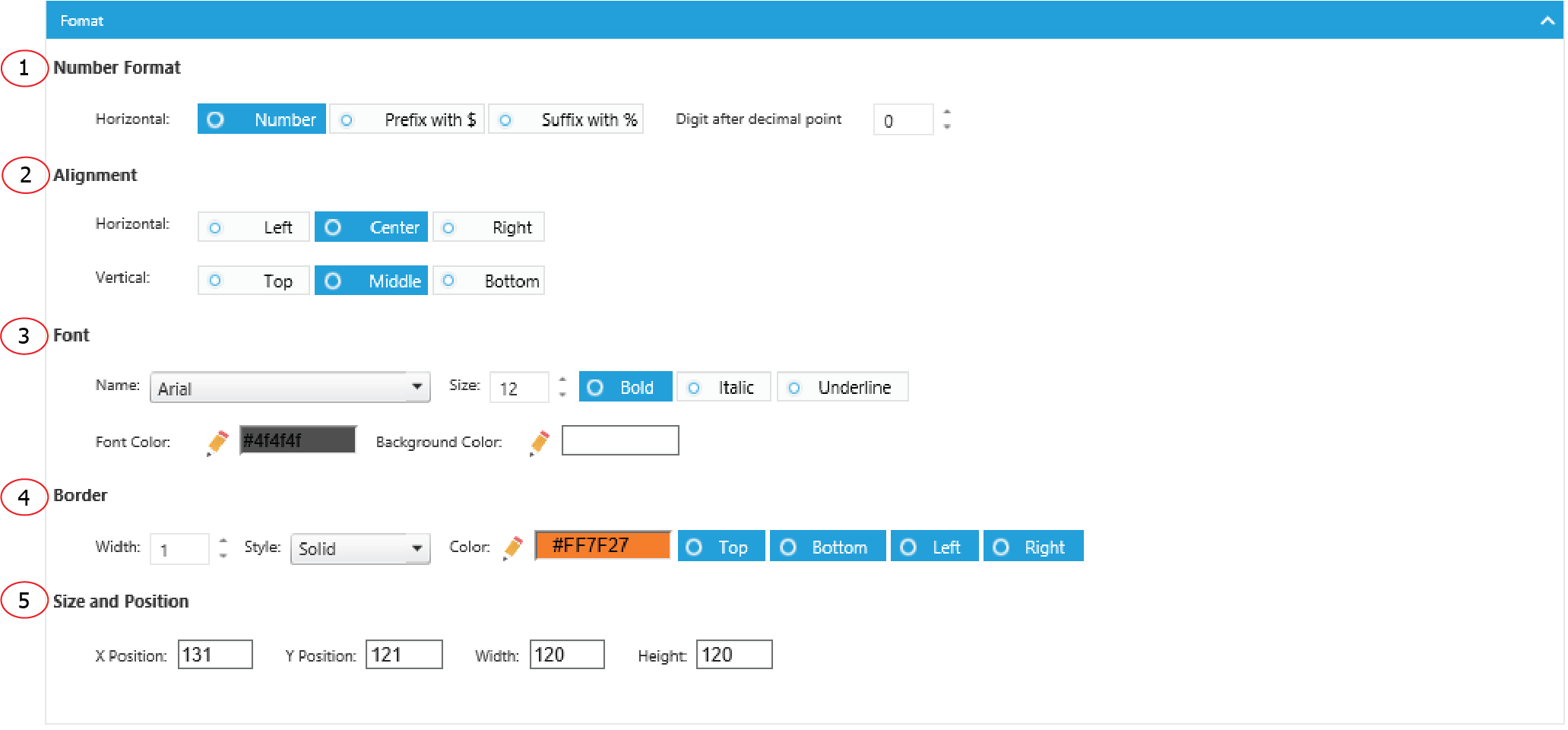
1. The prefix and the decimal point to format the number.
2. Align the number horizontally and vertically.
3. Font type, size, weight, color, and background color.
4. Border width, style color and sides to display.
5. The displaying location and size of the component.