|
<< Click to Display Table of Contents >> Report Group |
  
|
|
<< Click to Display Table of Contents >> Report Group |
  
|
The Report Group is used to group data together to provide a list of values. These values come from a field defined as the Group By Field. For example, when a list of opportunities are grouped by account type, the report will display the associated list of opportunities for each account type.
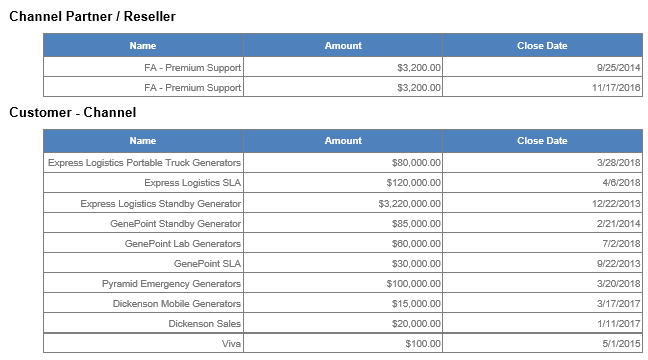
Click on the pencil icon to select a Group By Field, click on the eraser icon to remove the selected field.
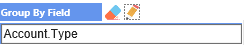
Each report has at least one group by field included by default. You can add additional groups to the Group list and you can change the grouping sequence by moving a group up and down. If no groups are needed, the group by field in the Group Header 1 section can be left empty. The grouping effect will still in place for the report but it will be grouped into a single value group instead. This function is commonly used for displaying headers on a List component.
Commonly Asked Question - List header repeated on every row
When a List component is put inside the Detail section, the List header is repeated for each row. In the Detail section, data is processed row by row from the report data source, that’s why the Header is repeated for each row, to display the header once, there are 2 commonly solutions for it.
1.Move the List component to the Group Header section.
2.If moving it to the Group Header is not an ideal solution, we can replicate the List component. When doing this, you would put the replicated component on the Group Header and set the row height to 0. Then on the original List, select the option to not display a header. The combined 2 List will be displayed as one combined List on the report display. This will prevent the List component from displaying data while still keeping the Header.