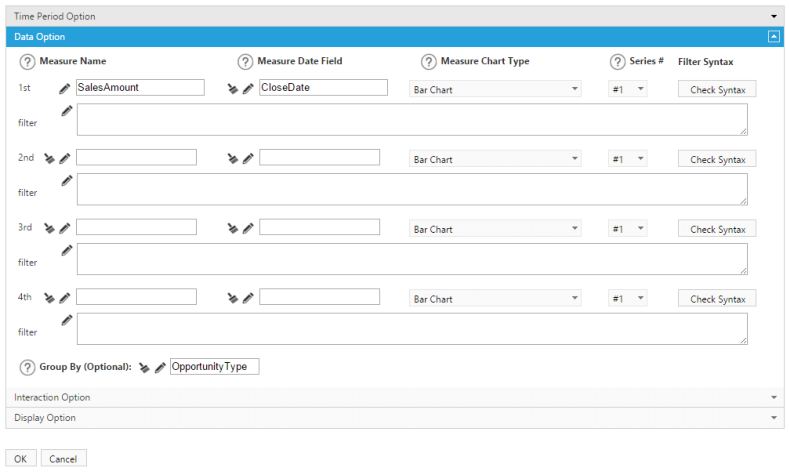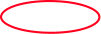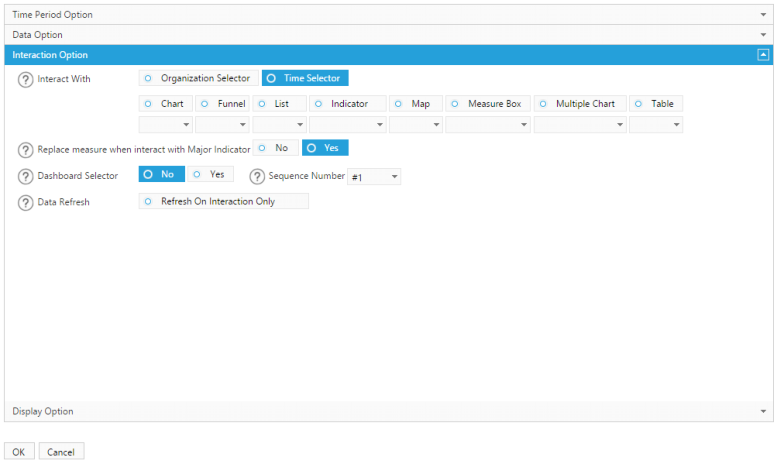 FAQ
FAQ
 The list of available components is stored under the Edit tab on the top tool bar. To view this list, simply click on the Edit tab.
Why can’t I see the list of available components?
After dragging and dropping a component on your dashboard, select the Options button on the top tool bar. The component Edit window
will appear. To customize the data displayed go to the Data Option within the Edit window and select the measures and fields you want to
see.
How do I change the data I see in a component?
See step-by-step directions.
I can not see custom field in the list of Measure/Group By selection?
Custom fields and objects are not automatically mapped in Report Upgrade. To make them available for the components you will need to
map them using a simple process. Go to the Setup tab on the tool bar, and select Field Mapping. Once the Field Mapping window appears,
you should be able to scroll through your Available Objects until you find the custom objects you are looking for. Select your custom object
and then select the fields you want to map for it into the Measure or Group By options.
See step-by-step directions.
How do I replicate demo dashboards?
You can Copy a Demo dashboards simply by right clicking on the selected demo dashboard in the folder, selecting Copy Dashboard, and
clicking OK. You can make adjustments in the replicated dashboard. You can also open a Demo Dashboard, make changes and then click the
Save As button on the top tool bar to save a copy of that dashboard.
Why is the Date Selector not working with my components?
In order for the Date Selector to interact with the components on your dashboard, you need to select the Time Selector under the
Interaction Option of the component’s Edit window.
Registration & Login
After clicking on the Report Upgrade tab, the screen prompts you for a username and password. This occurs because your browser is
blocking session cookies for Report Upgrade. If you turn off the blocking and allow session cookies, you should not receive the prompt
for a username or password again.
Why is it asking me for user name and password?
If you are seeing a blank page and not seeing any options at the top left to File, Edit, Setup or Help, then it is possible that your firewall
has blocked our registration form. This form should appear the first time Report Upgrade is opened. In this instance, please contact your
IT Team to allow Report Upgrade's registration form to appear. Once the form is filled out and submitted, you should see the File, Edit,
Setup and Help tabs at the top left side of your page.
Why do I only see a blank page when I open Report Upgrade?
General Functions
Editing
The list of available components is stored under the Edit tab on the top tool bar. To view this list, simply click on the Edit tab.
Why can’t I see the list of available components?
After dragging and dropping a component on your dashboard, select the Options button on the top tool bar. The component Edit window
will appear. To customize the data displayed go to the Data Option within the Edit window and select the measures and fields you want to
see.
How do I change the data I see in a component?
See step-by-step directions.
I can not see custom field in the list of Measure/Group By selection?
Custom fields and objects are not automatically mapped in Report Upgrade. To make them available for the components you will need to
map them using a simple process. Go to the Setup tab on the tool bar, and select Field Mapping. Once the Field Mapping window appears,
you should be able to scroll through your Available Objects until you find the custom objects you are looking for. Select your custom object
and then select the fields you want to map for it into the Measure or Group By options.
See step-by-step directions.
How do I replicate demo dashboards?
You can Copy a Demo dashboards simply by right clicking on the selected demo dashboard in the folder, selecting Copy Dashboard, and
clicking OK. You can make adjustments in the replicated dashboard. You can also open a Demo Dashboard, make changes and then click the
Save As button on the top tool bar to save a copy of that dashboard.
Why is the Date Selector not working with my components?
In order for the Date Selector to interact with the components on your dashboard, you need to select the Time Selector under the
Interaction Option of the component’s Edit window.
Registration & Login
After clicking on the Report Upgrade tab, the screen prompts you for a username and password. This occurs because your browser is
blocking session cookies for Report Upgrade. If you turn off the blocking and allow session cookies, you should not receive the prompt
for a username or password again.
Why is it asking me for user name and password?
If you are seeing a blank page and not seeing any options at the top left to File, Edit, Setup or Help, then it is possible that your firewall
has blocked our registration form. This form should appear the first time Report Upgrade is opened. In this instance, please contact your
IT Team to allow Report Upgrade's registration form to appear. Once the form is filled out and submitted, you should see the File, Edit,
Setup and Help tabs at the top left side of your page.
Why do I only see a blank page when I open Report Upgrade?
General Functions
Editing




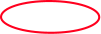
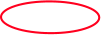
 You also need to select a Date field in the component under Data Option. Without a Date field, the Date Range condition cannot be applied
to the component.
You also need to select a Date field in the component under Data Option. Without a Date field, the Date Range condition cannot be applied
to the component.
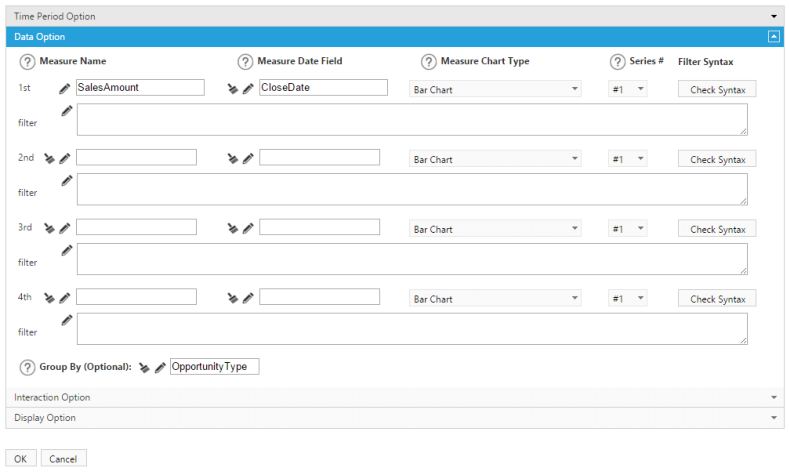

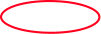

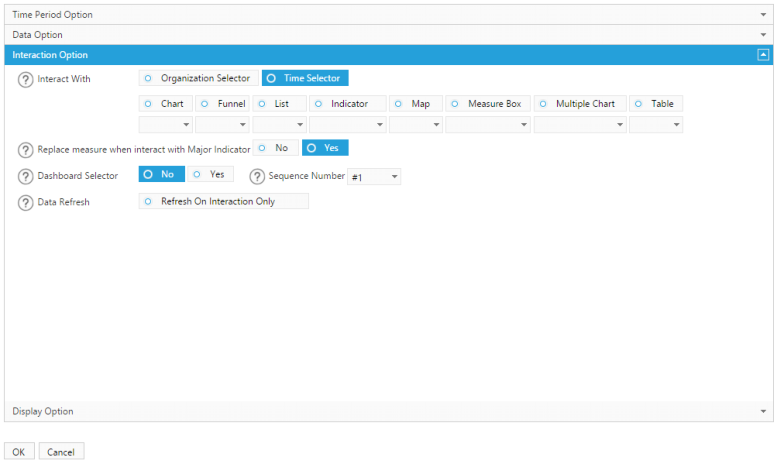 FAQ
FAQ
 The list of available components is stored under the Edit tab on the top tool bar. To view this list, simply click on the Edit tab.
Why can’t I see the list of available components?
After dragging and dropping a component on your dashboard, select the Options button on the top tool bar. The component Edit window
will appear. To customize the data displayed go to the Data Option within the Edit window and select the measures and fields you want to
see.
How do I change the data I see in a component?
See step-by-step directions.
I can not see custom field in the list of Measure/Group By selection?
Custom fields and objects are not automatically mapped in Report Upgrade. To make them available for the components you will need to
map them using a simple process. Go to the Setup tab on the tool bar, and select Field Mapping. Once the Field Mapping window appears,
you should be able to scroll through your Available Objects until you find the custom objects you are looking for. Select your custom object
and then select the fields you want to map for it into the Measure or Group By options.
See step-by-step directions.
How do I replicate demo dashboards?
You can Copy a Demo dashboards simply by right clicking on the selected demo dashboard in the folder, selecting Copy Dashboard, and
clicking OK. You can make adjustments in the replicated dashboard. You can also open a Demo Dashboard, make changes and then click the
Save As button on the top tool bar to save a copy of that dashboard.
Why is the Date Selector not working with my components?
In order for the Date Selector to interact with the components on your dashboard, you need to select the Time Selector under the
Interaction Option of the component’s Edit window.
Registration & Login
After clicking on the Report Upgrade tab, the screen prompts you for a username and password. This occurs because your browser is
blocking session cookies for Report Upgrade. If you turn off the blocking and allow session cookies, you should not receive the prompt
for a username or password again.
Why is it asking me for user name and password?
If you are seeing a blank page and not seeing any options at the top left to File, Edit, Setup or Help, then it is possible that your firewall
has blocked our registration form. This form should appear the first time Report Upgrade is opened. In this instance, please contact your
IT Team to allow Report Upgrade's registration form to appear. Once the form is filled out and submitted, you should see the File, Edit,
Setup and Help tabs at the top left side of your page.
Why do I only see a blank page when I open Report Upgrade?
General Functions
Editing
The list of available components is stored under the Edit tab on the top tool bar. To view this list, simply click on the Edit tab.
Why can’t I see the list of available components?
After dragging and dropping a component on your dashboard, select the Options button on the top tool bar. The component Edit window
will appear. To customize the data displayed go to the Data Option within the Edit window and select the measures and fields you want to
see.
How do I change the data I see in a component?
See step-by-step directions.
I can not see custom field in the list of Measure/Group By selection?
Custom fields and objects are not automatically mapped in Report Upgrade. To make them available for the components you will need to
map them using a simple process. Go to the Setup tab on the tool bar, and select Field Mapping. Once the Field Mapping window appears,
you should be able to scroll through your Available Objects until you find the custom objects you are looking for. Select your custom object
and then select the fields you want to map for it into the Measure or Group By options.
See step-by-step directions.
How do I replicate demo dashboards?
You can Copy a Demo dashboards simply by right clicking on the selected demo dashboard in the folder, selecting Copy Dashboard, and
clicking OK. You can make adjustments in the replicated dashboard. You can also open a Demo Dashboard, make changes and then click the
Save As button on the top tool bar to save a copy of that dashboard.
Why is the Date Selector not working with my components?
In order for the Date Selector to interact with the components on your dashboard, you need to select the Time Selector under the
Interaction Option of the component’s Edit window.
Registration & Login
After clicking on the Report Upgrade tab, the screen prompts you for a username and password. This occurs because your browser is
blocking session cookies for Report Upgrade. If you turn off the blocking and allow session cookies, you should not receive the prompt
for a username or password again.
Why is it asking me for user name and password?
If you are seeing a blank page and not seeing any options at the top left to File, Edit, Setup or Help, then it is possible that your firewall
has blocked our registration form. This form should appear the first time Report Upgrade is opened. In this instance, please contact your
IT Team to allow Report Upgrade's registration form to appear. Once the form is filled out and submitted, you should see the File, Edit,
Setup and Help tabs at the top left side of your page.
Why do I only see a blank page when I open Report Upgrade?
General Functions
Editing




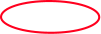
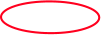
 You also need to select a Date field in the component under Data Option. Without a Date field, the Date Range condition cannot be applied
to the component.
You also need to select a Date field in the component under Data Option. Without a Date field, the Date Range condition cannot be applied
to the component.