|
<< Click to Display Table of Contents >> List Detail |
  
|
|
<< Click to Display Table of Contents >> List Detail |
  
|
Once a component is created and selected, click on the Options button on the top bar to modify the data it displays and customize it to your preferences.

Options - Source Data
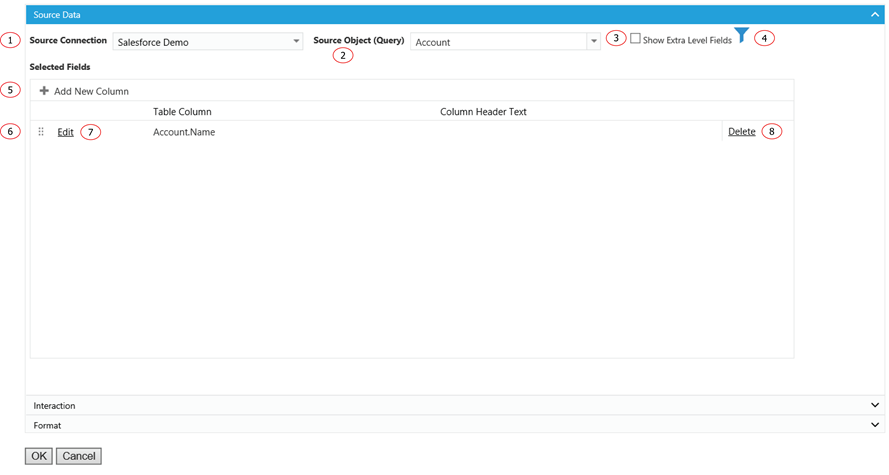
1. The data source of the component.
2. The source object or query of the component.
3. In normal Salesforce field selection, Report Upgrade displays selected object fields together with all the direct parent object fields. The object hierarchy is child-parent. This function display one more level of parent objects for field selection. The hierarchy is child-parent-parent. It allows field selection to extend to grand parents’ level.
4. Click on Filter icon to add filter(s) to the component.
5. Click on the plus icon to add a field to display in column form.
6. Grab the icon to drag and drop for reordering he columns.
7. Click on Edit to edit a selected column.
8. Click on Delete to remove a selected column.
Options - Interaction
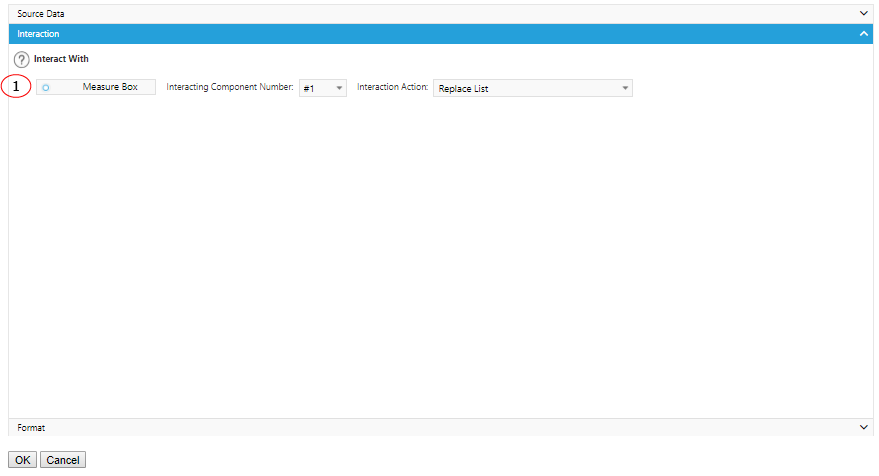
1. Interact with MeasureBox to receive meta data. Specify the component number and action to perform after received the meta data.
Options - Format
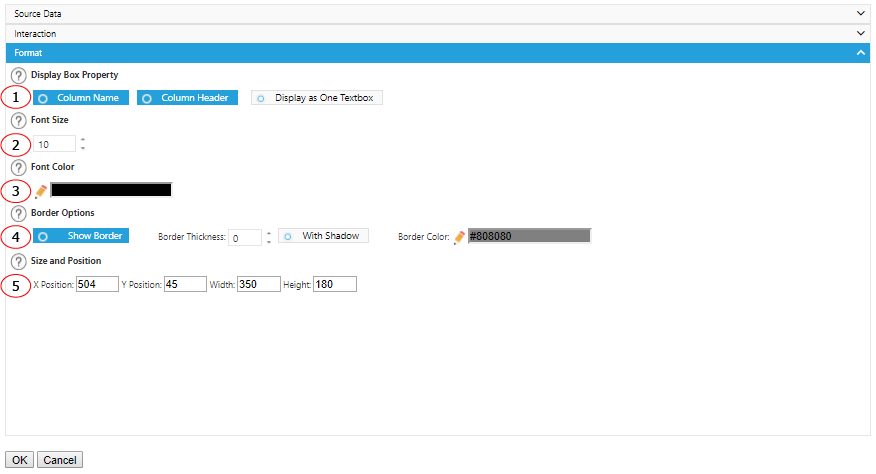
1. Choose whether or not to show a column header column name and column header. Or display this component like a Textbox.
2. Font size for items.
3. Font color for items.
4. Add some emphasis to your component by choosing the Show Border and/or With Shadow boxes and choose a custom color and size for your border.
5. The displaying location and size of the component.