|
<< Click to Display Table of Contents >> Measure Selector |
  
|
|
<< Click to Display Table of Contents >> Measure Selector |
  
|
What is a Measure?
A measure is a calculated numeric field, like the opportunity count or total opportunity amount, and is used to display a summarized number of different components.
How to start a Measure Selector?
A Measure Selector is located inside the options page of any component that supports measure displays like Tables, Charts...etc. On Source Data tab of these components, you can see a place to select a Single Measure or Formula. After selecting the measure type, click on the pencil icon to start the Measure Selector.

Measure
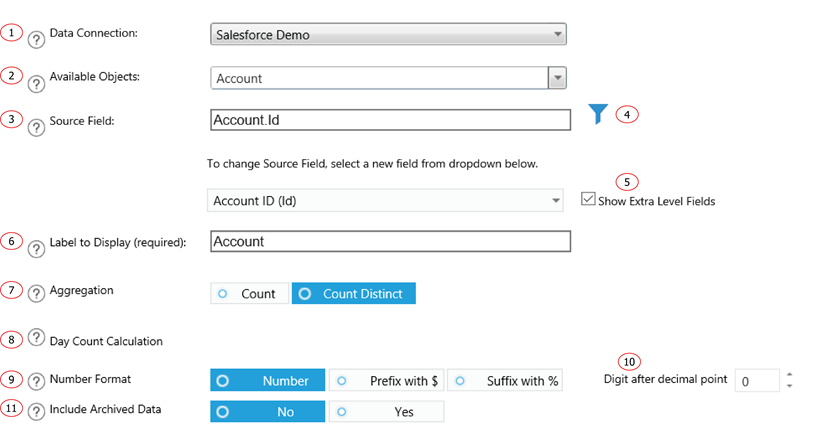
1. Data Source for this Measure.
2. Source Object or Query for this Measure.
3. Source Field for this Measure.
4. The filter for this Measure.
5. In the normal Salesforce field selection, Report Upgrade displays selected object fields together with all the direct parent object fields. The object hierarchy is child-parent. This function displays one more level of parent objects for field selection, the hierarchy is child-parent-parent. This allows for field selection to extend to the grandparent level.
6. A descriptive name for this Measure.
7. How this Measure should be calculated. A non-numeric field can only be calculated by distinct values or by all the values. A numeric field could use sum, average, minimum or maximum values.
8. How to calculate the day count from the selected date field.
9. The format of the Measure.
10. Number of digit(s) displayed after the decimal point.
11. Option to include archived data in the query.