|
<< Click to Display Table of Contents >> Report |
  
|
|
<< Click to Display Table of Contents >> Report |
  
|
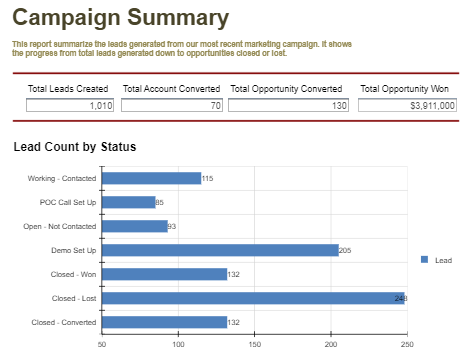
Once a component is created and selected, click on the Options button on the top bar to modify the data it displays and customize it to your preferences.

Options - Custom Report Only
This section of options are specially applied to custom built report only. Any report built by Report Builder use options from Report tab.
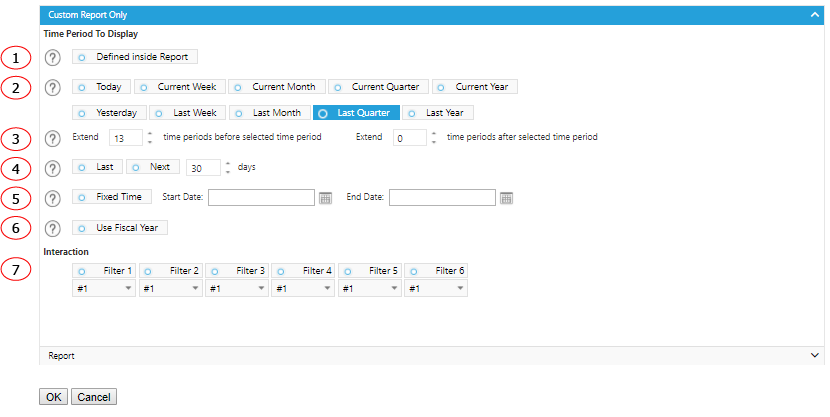
1. Use time period defined within a Custom Report.
2. Displays your data in the dashboard by the selected date.
3. Extends the time period selected above, before or after by a specified number of time periods. Make sure to uncheck the Compared To selection below in order to do so.
4. Displays your data in the dashboard by a specific number of past or future days.
5. Displays your data in a fixed time period.
6. Displays your data using the Fiscal year as your selected time period.
7. Apply interaction value(s) to the custom report.
Options - Report
This section of options are specially applied to report built by Report Builder. Custom report use the options in Custom Report Only tab.
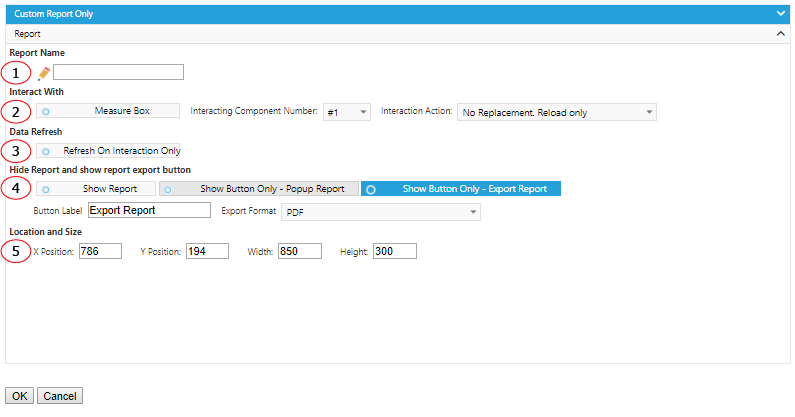
1. Select a report to display in this component.
2. Interact with MeasureBox to receive metadata. Specify the component number and action to perform after received the metadata.
3. If you want the component to wait to load any data until you have made a selection from another component, select the Refresh On Interaction Only box.
4. If you want to hide the report and only show a clickable button for report export, select Show Button Only. Select report format to export and input the label for display the button.
5. The displaying location and size of the component.